
Design a Customer Analytics Dashboard Using Power BI

By Faheedah Bukola Bello
Every business desires to increase its profit. Successful companies do not joke with their customers’ needs. it is important to not only provide for the needs of the customers but also study how the company can achieve more interest while satisfying the customers. In this blog, we will be discussing the reasons you should consider a customer analysis and how to design a customer analytics dashboard using Power BI.
Who is a customer?
A customer is a person or an entity who receives goods, products, or services from you as a company, business, or organization in exchange for money or some other valuable things. Customers are the building blocks of a business. Any business without customers will be likened to a charity organization.

What is customer analytics?
Customer analytics is a process whereby the company uses customer data to derive insights that will help improve customer satisfaction and improve income generated by the company. Customer analytics entails understanding the pattern at which your customers are patronizing your product or services, what they are buying, the demographic info of the highest buyers of each product or service, their geographic location, etc.
What is the essence of customer analytics?
It is important to know the reasons your business should consider customer analytics. The benefits that you stand to gain include but are not limited to:
- Increase in sales: Analyzing customer data will allow the business to understand how best to satisfy the target customers this will in turn increase sales.
- Increase in revenue: The revenue generated by the company will increase when the sales increase.
- Reduced customer churn: Customer analytics helps the company understand the churn rate of its customers and allows the company works more on retaining the forthcoming customers.
- Understanding customer behaviors: Through analytics, you get to understand your customers, how best to reach them, when to reach them, through who to reach them, and also which marketing strategy to employ.

What are the different customer analytics techniques?
There are several analytics techniques for customer analytics. Let us take a look at some of them.
- Market Basket analysis: This is a type of association analysis concerned with determining the customers’ purchase patterns. It helps to figure out the products that are bought together, the customer's purchase history, purchase habits, and so on.
- Spend analysis: This is the technique that makes the organization understand how they spend, on whom they spend, and how to reduce, or when to cut some redundant spending. It assists the company in making better budgets, making better spending forecasts, and spotting fraudulent spending.
- Market segmentation analysis: This is a process of segmenting your target customers into groups based on specific criteria to understand them better. By understanding them, you will be able to satisfy their needs conveniently. These criteria could be age, geographic location, marital status, gender, lifestyle, etc.
- Customer churn analysis: Churn analysis is the process of figuring out the rate at which customers stop patronizing a product or service. This helps the business know the better way they can use in retaining their customers.
- Customer feedback analysis: This is the process of understanding how your customers feel about your product or service. This enables you to know their frustrations and how good or bad they rate you. This is important as it can let you know how feasible it is for them to recommend you to others.
All of these analyses depend on the aims and objectives of your analysis, so you don’t just decide to go for any of them haphazardly.
Now let’s design a customer analytics dashboard using Power BI!

The requirements for this tutorial
These are the things you should get in place for this tutorial:
- The Sales data sample
- Power BI software installed on your PC.
- An interesting mind to follow and practice as we do. 😁
With this, we will start designing our analytics dashboard using the sales_data_sample we have loaded up here.
Loading data into Power BI
The sample sales data has 25 columns with 2,823 rows.
- Launch the Power BI app on your PC.
- Select Get data from the box that appears on the app.
- A list of various data sources acceptable by Power BI shows up.
- Select the data file type you want to work with.
- Double-click on Text/CSV.
- It redirects you to the file storage to select from where you have stored your data.
- Navigate to where your data is stored and click on it to open.
Data transformation
- When your data is loaded to your screen, the box that appears with the data has three buttons on the lower right-hand side: Load, Transform Data, and Cancel
- Depending on the state of the data you want to work with, you may decide to do some basic transformations first or load the data the right way.
- Data transformation is used to check and correct the anomalies present in the data. It is advisable to select Transform Data so as to confirm that the data is fit for analysis.
- A new window opens giving a brief update about each variable.
- Hover over the green line to check for the percentage of missing values
- Click on the dropdown button on each column to know about the fields contained in the rows. This helps in checking for misspelled and duplicated items
Changing data types of some columns
For columns MSRP, PRICEEACH, QUANTITYORDERED and SALES:
- Click on each of the column names (one after the other)
- Click on the ABC icon by the left-hand side of each column name
- Choose Decimal from the list that appears
- Then, you will see that the icon has changed to 1.2
Changing the ORDERDATE column from Date/ Time to Date
- Select the column ORDERDATE
- Go to Transform tab
- Click on Date from the Date & Time Column
- Select Parse from the dropdown list
- The column now has its values in mm/dd/year
All the columns necessary for the customer analytics dashboard are free of errors, so we are good to go!
Now move to the Home tab and select Close and Apply
Designing the dashboard
- On the Home tab, Go to the Insert wizard and click on Text box after which a box appears.
- Drag the box in a rectangular form to the uppermost part of the dashboard page
- You can then input the title of the dashboard: “Customer Analytics Dashboard”
- Feel free to edit the font of the text, the size, the position, the color, and all you like to design the title with. I prefer Constantia for the font, 32 for the size, and blue for the color with the position being centralized.
- On the Visualizations pane on the right-hand side of the page, click on the Format page
- Select Canvas background
- Choose the color you like for the background of the dashboard and reduce the transparency to 0%
- Go to the View tab and choose a theme for your dashboard
- Select any theme that pleases you from the list or you can as well download some other themes from the Theme gallery online. Note that the theme you choose will have an effect on the colors, font size, and font type of the visuals.
Creating Measures
In order to ease and realize our proposed dashboard, we will have to make some extra computations in form of new measures. A measure is a calculated
Create a new table
- Click on the table icon on the Home tab
- A table with a column appears
- Rename the table to Calculations/Measures
- You will see the new table appearing on the Fields pane. The Calculations/measures table will host the new measures created.
Create a measure for the Total Order
- Right-click on the Calculations/measure table
- Select New Measure from the list that pops up
- Type in the formula
Total Order = DISTINCTCOUNT(sales_data_sample[ORDERNUMBER]) Create a measure for the Total Sales
- Right-click on the Calculations/measure table
- Select New Measure from the list that pops up
- Type in the formula
Total Sales = SUM(sales_data_sample[SALES])
Create a measure for the Total Quantity
- Right-click on the Calculations/measure table
- Select New Measure from the list that pops up
- Type in the formula
Total Quantity = SUM(sales_data_sample[QUANTITYORDERED])Create a measure for the Total Customers
- Right-click on the Calculations/measure table
- Select New Measure from the list that pops up
- Type in the formula
Total Customers = DISTINCTCOUNT(sales_data_sample[CUSTOMERNAME])Create a measure for Total Spend
- Right-click on the Calculations/measure table
- Select New Measure from the list that pops up
- Type in the formula
Total Spend = SUMX(sales_data_sample, sales_data_sample[QUANTITYORDERED] * sales_data_sample[PRICEEACH])
Create a measure for Average spend
- Right-click on the Calculations/measure table
- Select New Measure from the list that pops up
- Type in the formula
Average Spend =
VAR Orders =
SUMMARIZE(
sales_data_sample,
sales_data_sample[ORDERNUMBER],
"Spend Total", 'Calculation/Measure'[Total Spend])
RETURN
AVERAGEX(Orders, [Total Spend])Adding slicers
Slicers help add interactivity to the charts. Once an item is selected, it reflects in all the charts at once. For this dashboard, we will be creating two slicers
Create the Status slicer
- Select Slicer from the Visualizations pane
- Select the column Status from the sales_data_sample table on the Fields pane to populate the chart.
- On the slicer chart, change the type of slicer to Dropdown

Create the Dealsize Slicer
- Select Slicer from the Visualizations pane
- Select the column Status from the sales_data_sample table on the Fields pane to populate the chart
- On the slicer chart, change the type of slicer to Dropdown.
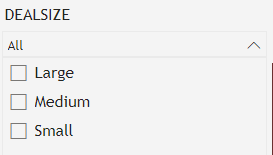
Adding Cards
We will be adding four different cards to the dashboard
- Total Customers: This card displays the total customers that have patronized the business so far.
- On the visualizations pane, click on Build visual
- Select Card from the displayed visuals
- From the Calculation/Measure table in the Fields pane, select the Total Customers measure
- A card appears with the number of total customers appear.
- On the visualizations pane, click on Format visual.
- Select General tab and click on Effects dropdown arrow
- Turn on the Background button and change the color to anyone you want (I prefer white, 10% darker )
- Turn on the Visual border button and select a color of your choice (the theme color takes effect here)
- Turn on the Shadow button as well
- You can adjust the font type of the words, color, etc., to your taste

- Total Order: This card displays the total number of orders that have been made so far.
- On the visualizations pane, click on Build visual
- Select Card from the displayed visuals
- From the Calculation/Measure table in the Fields pane, select the Total Order measure
- A card appears with the number of total customers appears
- On the visualizations pane, click on Format visual.
- Select General tab and click on Effects dropdown arrow
- Turn on the Background button and change the color to anyone you want (I prefer white, 10% darker )
- Turn on the Visual border button and select a color of your choice (the theme color takes effect here)
- Turn on the Shadow button as well
- You can adjust the font type of the words, color, etc., to your taste

- Total Sales: This card displays the total sales the business has made so far.
- On the visualizations pane, click on Build visual
- Select Card from the displayed visuals
- From the Calculation/Measure table in the Fields pane, select the Total Sales measure
- A card appears with the number of total customers appear.
- On the visualizations pane, click on Format visual.
- Select General tab and click on Effects dropdown arrow.
- Turn on the Background button and change the color to anyone you want (I prefer white, 10% darker)
- Turn on the Visual border button and select a color of your choice (the theme color takes effect here)
- Turn on the Shadow button as well
- You can adjust the font type of the words, color, etc., to your taste

- Total Quantity: This card displays the total quantity of orders made by customers.
- On the visualizations pane, click on Build visual
- Select Card from the displayed visuals
- From the Calculation/Measure table in the Fields pane, select the Total Quantity measure
- A card appears with the number of total customers appear.
- On the visualizations pane, click on Format visual.
- Select General tab and click on Effects dropdown arrow
- Turn on the Background button and change the color to anyone you want (I prefer white, 10% darker)
- Turn on the Visual border button and select a color of your choice (the theme color takes effect here)
- Turn on the Shadow button as well
- You can adjust the font type of the words, color, etc., to your taste
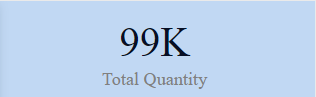
Adding charts
Our dashboard will host four different charts:
- A line chart showing the total spend and average spend by year
- On the visualizations pane, click on Build visual.
- Select the line chart from the visuals
- From the sales_data_sample table on the Fields pane, add column Orderdate to X-axis
- From Calculation/Measure, add column Total spend to Y-axis **and column Average spend to the secondary y-axis
- Click on Format visual tab to make some adjustments to the chart. You are free to design the chart any way you want with the tools available such as font type, font color, etc.

- A table showing the total number of sales made by each country in each year
- On the visualizations pane, click on Build visual
- Select the matrix chart from the visuals
- From the sales_data_sample table on the Fields pane, drag columns Country, Orderdate, Sales to Rows, Columns, and Values boxes in the visualizations pane **
- Click on Format visual tab to make some adjustments to the chart. You are free to design the chart any way you want with the tools available such as font type, font color, etc.

- A bar chart showing the top 5 customers with the highest sales
- On the visualizations pane, click on Build visual
- Select the stacked bar chart from the visuals
- From the sales_data_sample table on the Fields pane, select the columns Sales and Customername
- On the filters pane, click on the Customername box
- Change the filter type from Basic filtering to Top N
- In the empty box under Show items, enter 5
- In the By value box, drag the sales column in there
- Click on Apply filter
- Click on Format visual tab to make some adjustments to the chart. You are free to design the chart any way you want with the tools available such as font type, font color, etc.

- A column chart showing the total sales made in each product category
a. On the visualizations pane, click on Build visual
b. Select the stacked column chart from the visuals
c. From the sales_data_sample table on the Fields pane, select the
columns Sales and Productline
d. Click on Format visual tab to make some adjustments to the chart. You
are free to design the chart any way you want with the tools available
such as font type, font color, etc.
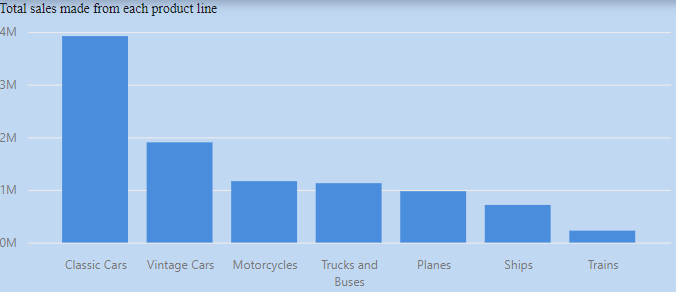
Arranging the charts
It is important to note that it is not professional to just place the charts in random areas on the dashboard, but one has to follow the rules guiding the arrangement of charts on the dashboard.
- The title of the dashboard comes first
- The slicers are placed on the right-hand side of the title
- The four cards are placed on the next row that follows
- The bar chart and the line chart come on the next row
- Then finally, the table and the column chart will occupy the last row.
Here is the Final output of the dashboard

We do hope that you found this blog exciting and insightful, for more access to such quality content, kindly sign up to the Resa platform by clicking here.
Thank you for learning with Us!
- Who is a customer?
- What is customer analytics?
- What is the essence of customer analytics?
- What are the different customer analytics techniques?
- The requirements for this tutorial
- Loading data into Power BI
- Data transformation
- Designing the dashboard
- Creating Measures
- Adding slicers
- Adding Cards
- Adding charts
- Arranging the charts

Empowering individuals and businesses with the tools to harness data, drive innovation, and achieve excellence in a digital world.
Copyright 2025Resagratia. All Rights Reserved.